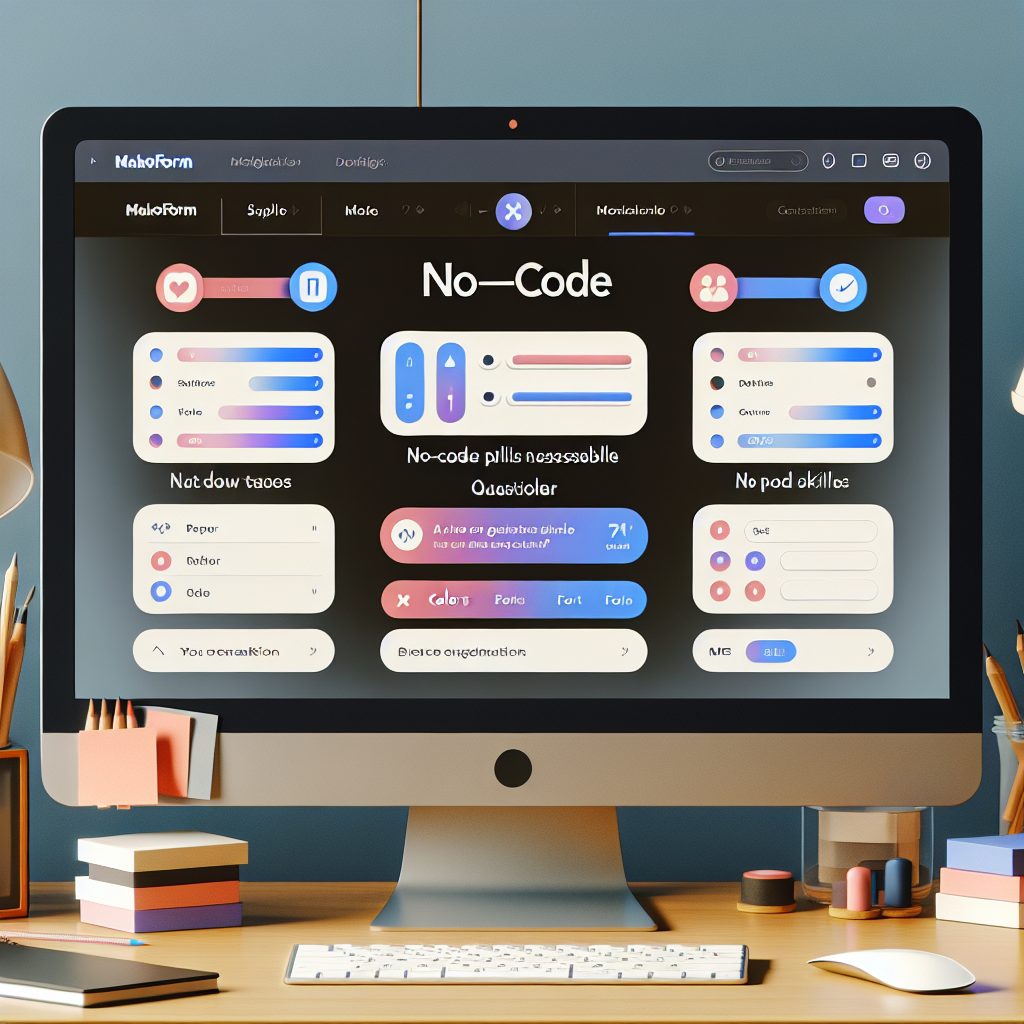Introduction
Brief overview of MakeForm and its capabilities
Let me introduce you to MakeForm, a remarkable no-code platform that revolutionises the way we create forms and polls. From basic contact forms to complex surveys, MakeForm’s intuitive interface allows anyone, regardless of technical skills, to craft visually appealing and interactive polls with ease.
Importance of engaging polls
The significance of engaging polls cannot be overstated. These tools not only capture your audience’s interest but also provide valuable insights into their opinions, preferences, and behaviours. An engaging poll can boost interaction, drive traffic to your site, and gather critical feedback—all essential for optimizing your strategies.
Purpose of the article
In this article, I’ll guide you through the entire process of creating engaging polls using MakeForm. Whether you’re a newbie or a seasoned user, by the end, you’ll have all the information needed to craft polls that captivate and convert.
Getting Started with MakeForm
Creating an account
First things first, to get started with MakeForm, you’ll need to create an account. Simply visit the MakeForm website, click on "Sign Up," and follow the prompts. You’ll be asked for basic information, and in no time, you’ll be ready to dive in.
Navigating the dashboard
Upon logging in, you’ll be greeted by the MakeForm dashboard. This is your command centre, where you can view existing forms, create new ones, and access various tools. Take a moment to explore the dashboard and familiarise yourself with the layout.
Introduction to the form builder interface
The heart of MakeForm lies in its form builder interface. Click on "Create New Form," and you’ll be taken to a drag-and-drop builder. This intuitive setup allows you to add elements like questions, text fields, images, and more to your poll with a simple click and drag.
Building Your First Poll
Selecting the poll template
MakeForm offers a variety of templates to streamline the creation process. For your first poll, select the "Poll" template from the library. This template is pre-configured with essential elements, making the setup process quicker and easier.
Adding questions and options
Once your template is loaded, you can start adding questions. Click on "Add Question," and choose the type of question you’d like to ask. MakeForm supports multiple question types, from multiple-choice to open-ended questions. Enter your question text and provide the answer options.
Customising question types
Customisation is key to making your poll engaging. You can switch up question types based on the information you seek. For instance, use multiple-choice for straightforward queries and slider scales for gauging intensity or sentiment.
Customising Your Poll for Engagement
Utilising themes and designs
Aesthetics matter. MakeForm offers various themes and design options to make your poll visually appealing. Choose a theme that aligns with your brand or the poll’s purpose, and tweak colours, fonts, and layouts as needed.
Incorporating multimedia (images, videos)
To further engage your audience, incorporate multimedia elements like images and videos. These can make your poll more interactive and visually pleasing. For example, a video introduction can set the context, or images can be used as part of the questions.
Adding conditional logic to questions
Conditional logic can make your poll more dynamic by tailoring the experience based on respondents’ answers. For example, if a user selects “Yes” to a question, you can prompt a follow-up question specific to that response. This not only personalises the poll but also keeps respondents engaged.
Previewing and Testing Your Poll
Previewing your poll before publishing
Before going live, it’s crucial to preview your poll. Click on the "Preview" button to see exactly how it will look to your audience. This step helps you catch any design or content tweaks that may be needed.
Testing functionality and flow
Testing is a must. Go through your poll as a user to ensure everything works as intended, from navigation to logic flows. Make sure the experience is smooth and that all multimedia elements function properly.
Gathering feedback from a test group
Before finalising, consider sharing the poll with a small test group. Their feedback can be invaluable for spotting any issues you might have missed and for fine-tuning the poll to make it as engaging as possible.
Publishing and Sharing Your Poll
Different methods to publish (e.g., embed, link)
MakeForm offers multiple ways to publish your poll. You can embed it on your website, share it via a direct link, or even integrate it with various other platforms. Each method has its benefits, so choose the one that aligns with your distribution strategy.
Sharing on social media and other platforms
Promoting your poll is crucial for engagement. Share it across social media channels, in newsletters, and on community forums to reach a broader audience. MakeForm provides easy sharing options to help distribute your poll effortlessly.
Tracking poll responses and analytics
Once your poll is live, MakeForm’s analytics tools will help you track responses. Monitor key metrics such as response rates, engagement times, and completion rates to gauge the success of your poll.
Best Practices for Creating Engaging Polls
Writing clear and concise questions
The clarity of your questions can significantly impact engagement. Ensure that your questions are concise and easy to understand to avoid any confusion, which could lead to drop-offs.
Ensuring mobile responsiveness
As many users will access your poll via mobile devices, make sure it’s fully responsive. Fortunately, MakeForm optimises your poll for mobile automatically, but it’s always good to double-check.
Encouraging participation through incentives
To increase participation, consider offering incentives. Whether it’s a discount, entry into a prize draw, or just the promise of sharing the results, incentives can boost response rates.
Analysing Poll Results
Accessing and interpreting results
Accessing your poll results in MakeForm is straightforward. Head to the "Analytics" section to view comprehensive data on responses. Understanding this data helps you make informed decisions.
Using analytics tools within MakeForm
MakeForm’s built-in analytics tools allow you to dig deep into your poll results. Analyse trends, filter responses based on certain criteria, and get a detailed view of how participants interacted with your poll.
Exporting data for further analysis
For more in-depth analysis or reporting, you can export your poll data in various formats. This enables you to use external tools like Excel or specialised data analysis software for advanced insights.
Conclusion
Recap of steps to create engaging polls
Creating engaging polls with MakeForm is a breeze. Just create an account, navigate the dashboard, build your poll using templates, customise it for engagement, preview and test it, publish and share it, follow best practices, and analyse the results.
Final thoughts on the benefits of using MakeForm
MakeForm’s no-code platform empowers anyone to create professional, engaging polls without needing technical expertise. Its ease of use and comprehensive features make it a top choice for businesses and individuals alike.
Call-to-action to start creating polls with MakeForm
Ready to engage your audience and gather valuable insights? Start creating your own polls with MakeForm today!
FAQs
1. Is MakeForm free to use?
Yes, MakeForm offers a free tier with essential features, although there are paid options with more advanced capabilities.
2. Can I embed my poll on any website?
Absolutely! MakeForm provides embed codes that you can use on any website or blog.
3. How do I ensure my poll is mobile-friendly?
MakeForm automatically optimises your poll for mobile devices, but it’s always a good idea to preview it on multiple devices.
4. Can I add my company branding to the poll?
Yes, you can customise themes and designs to match your company’s branding.
5. What kind of analytics does MakeForm offer?
MakeForm provides detailed analytics on response rates, completion rates, and engagement time, among other metrics.